Whether you’re an experienced sports bettor or just getting started, tracking your bets is essential. It helps you evaluate your betting strategy, identify strengths and weaknesses, and maintain a disciplined approach. One of the easiest and most flexible tools for this purpose is Google Sheets. In this step-by-step guide, you’ll learn how to create a robust and insightful sports betting tracker using Google Sheets—no advanced Excel knowledge required!
Why Track Your Bets?
Before jumping into the how, let’s talk about the why. A sports betting tracker provides clarity and data-driven insights. By keeping accurate records, you can:
- Understand your profitability over time
- See which sports or bet types perform best for you
- Maintain accountability and discipline in your gambling habits
- Recognize trends and adjust your strategy accordingly
Now that you know the benefits, let’s dive into the steps for building your tracker.
Step 1: Set Up a New Google Sheet
To begin, open your Google Drive and create a new Google Sheet. This sheet will serve as your master log for all your sports betting activity.
Tip: Give your sheet a descriptive name like “2024 Sports Betting Tracker” to keep things organized.
Step 2: Create the Header Row
Your header row should include all the data points you want to track for each bet. Here’s a good starting list of column headers:
- Date
- Sport
- Event
- Bet Type (e.g., spread, over/under, moneyline)
- Line/Odds
- Stake (how much you wagered)
- Result (win, lose, push)
- Payout
- Profit/Loss
- Bookmaker
- Notes
You can always customize these columns based on your specific needs, such as adding data for promotions or tracking parlays separately.
Step 3: Enter Sample Data
Before implementing any formulas, enter a few sample bets to test out how the tracker will work. For instance:
- Date: 2024-03-15
- Sport: NBA
- Event: Lakers vs. Celtics
- Bet Type: Moneyline
- Line/Odds: +150
- Stake: $50
- Result: Win
- Payout: $125
- Profit/Loss: $75
- Bookmaker: DraftKings
- Notes: Great underdog value based on injury report
This baseline will help you later when testing formulas and dashboards.
Step 4: Add Formulas for Profit/Loss
Manual calculations get tedious, so let’s automate the math:
In the Profit/Loss column, use a formula like the one below (assume Stake is in column F and Payout is in column H):
=H2-F2
This simple formula subtracts the amount you wagered from your payout, making it easy to see how much you won or lost per bet.
Step 5: Color Code Results
Using Conditional Formatting can make your sheet more readable. Highlight your Profit/Loss column and go to:
- Format → Conditional Formatting
- Add a rule that says:
- Format cells if “greater than” 0 = Green
- Format cells if “less than” 0 = Red
- Format cells if “equal to” 0 = Yellow
This makes it easy to visually assess how your bets are performing over time.
Step 6: Add a Summary Dashboard
To gain high-level insights into your betting habits, create a dashboard in a new tab. Include the following key metrics:
- Total Bets Placed
- Win Rate
- Total Profit/Loss
- ROI (Return on Investment)
- Top Performing Sports
Use functions like =COUNT(), =SUM(), and =AVERAGE() to generate these statistics from your main sheet. For example:
Total Profit/Loss: =SUM(MainSheet!I2:I)
Win Percentage: =COUNTIF(MainSheet!G2:G, "Win") / COUNT(MainSheet!G2:G)
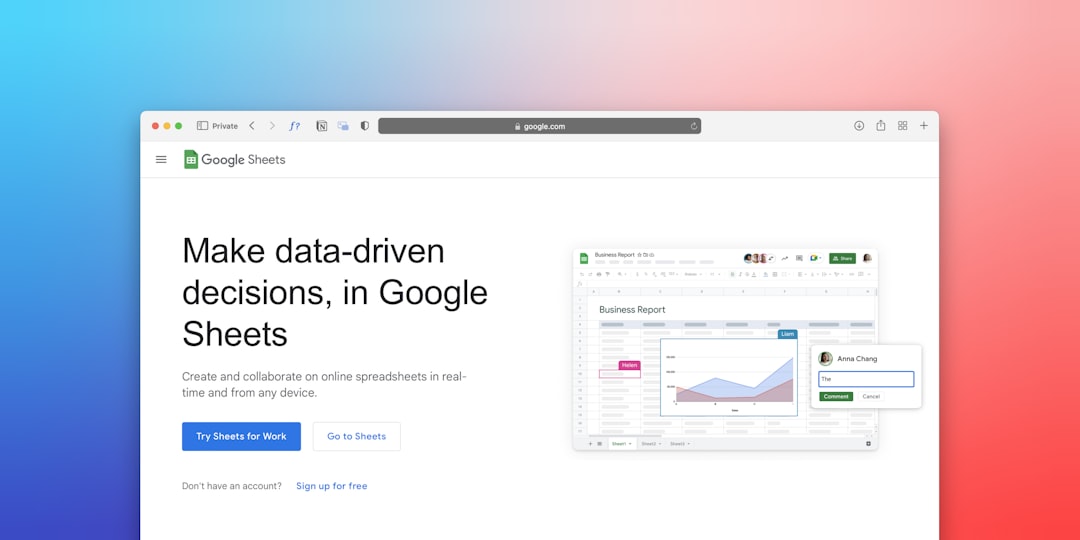
Step 7: Use Data Validation for Consistency
To keep your data clean, use data validation. For example, make sure the “Result” column only accepts Win, Lose, or Push by doing the following:
- Select the Result column
- Go to Data → Data Validation
- Choose “List of items” and enter:
Win,Lose,Push
This minimizes errors in data entry and keeps your calculations accurate.
Step 8: Add Filters and Sorts
Filters are a powerful way to drill into specific datasets like NBA bets only, or all moneyline bets. Highlight your header row and click the funnel icon to enable filtering.
You can also sort profits from highest to lowest or arrange bets by date for better readability and tracking chronology.
Step 9: Use Charts to Visualize Trends
To gain even more insight, use charts. Some useful types include:
- Line Graphs: Show profit over time
- Pie Charts: Visualize win/loss ratio
- Bar Graphs: Compare performance across sports or bet types
To create a chart:
- Select the data range you want to visualize
- Click Insert → Chart
- Pick the chart type that fits your goal
Step 10: Secure and Back Up Your Tracker
Google Sheets autosaves your data, but it’s still smart to back it up occasionally. Use:
- File → Download → Microsoft Excel (.xlsx) to create local copies
- Share the sheet with a trusted partner if you’re collaborating
Make sure your betting data stays safe and accessible.
Bonus Tips for Advanced Users
- Use Google App Script to automate data entry
- Connect APIs for real-time score updates or odds tracking
- Create pivot tables for deep performance analysis
- Build multiple tabs for different sports or betting strategies
Conclusion
By following these steps, you can create a highly functional and visually appealing sports betting tracker in Google Sheets. It not only helps you stay organized but also turns raw numbers into actionable insights. Whether your goal is to gain more control, identify weaknesses, or maximize your ROI, a well-constructed tracker is your best companion on the path to smarter sports betting.
 sports betting analysis, tracking performance, spreadsheet success[/ai
sports betting analysis, tracking performance, spreadsheet success[/ai

